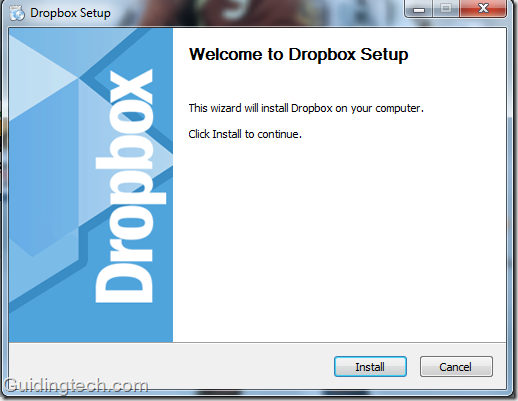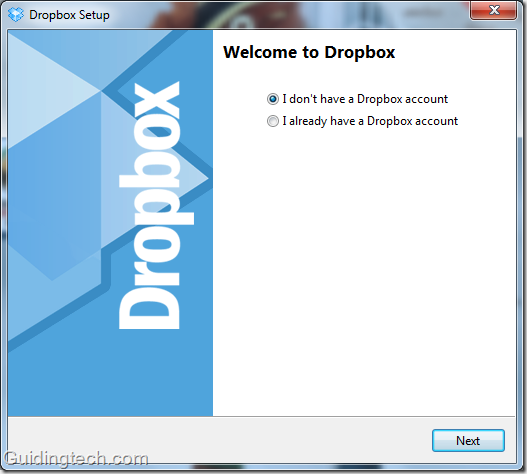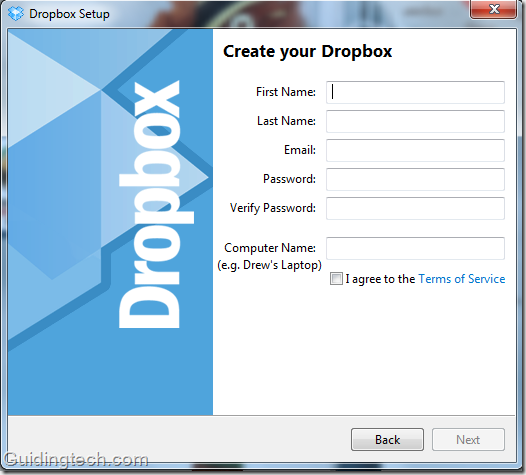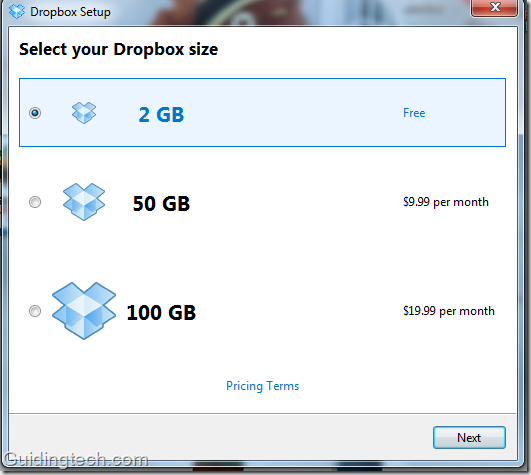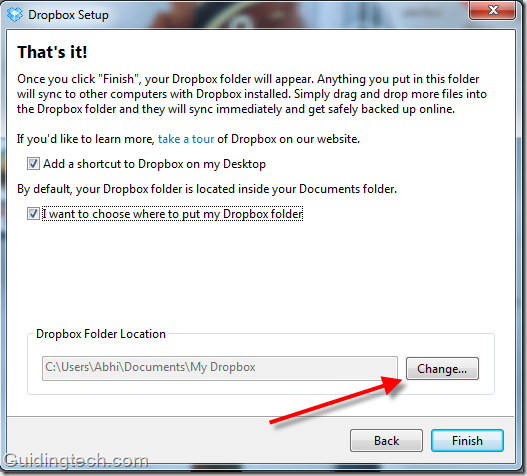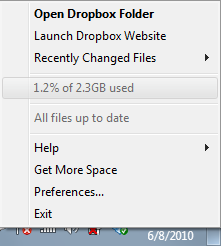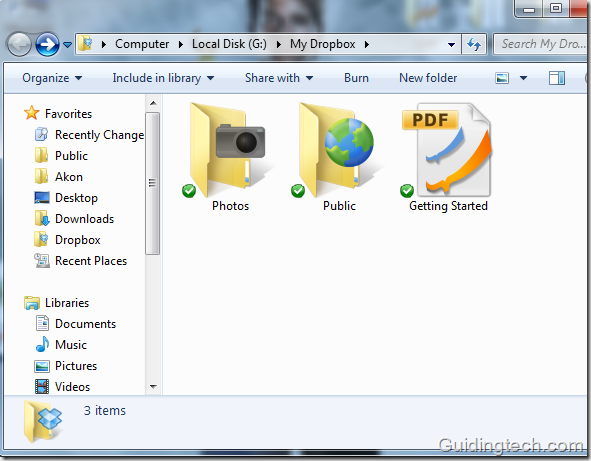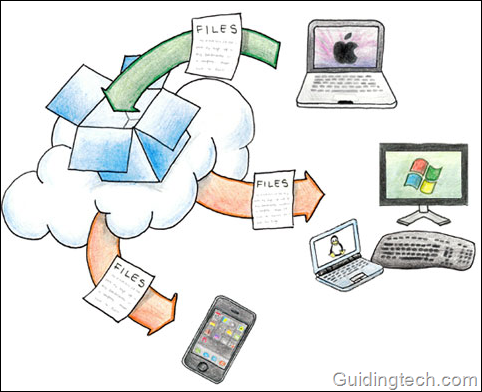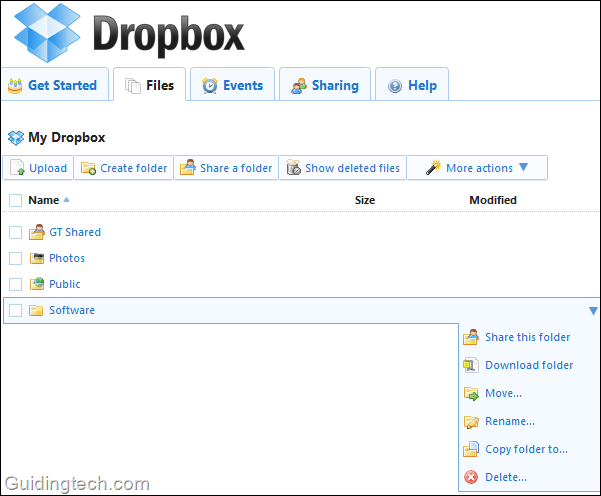What Is
Dropbox?
What is Dropbox? It’s is an easy way
to store and share photos, documents, spreadsheets, and
other types of computer files, using a PC, tablet, or mobile
device. Much like the introduction of email, digital
photography, and low-rise athletic socks, once you get the
hang of Dropbox, you’ll wonder how you ever got along
without it.
 Dropbox
works by keeping identical copies of selected files on your
computer(s) and Dropbox’s cloud-based storage system, and
automatically synchronizing
them over an encrypted Internet connection. Dropbox
works by keeping identical copies of selected files on your
computer(s) and Dropbox’s cloud-based storage system, and
automatically synchronizing
them over an encrypted Internet connection.
I’ve italicized
automatically synchronizing,
because this is the killer feature of Dropbox, something
that will save lots of time and streamline collaboration.
It’s cited repeatedly in my
unofficial Dropbox
guide.
What does Dropbox’s automatic
syncing feature enable? Here are some common scenarios:
-
Mark uses Dropbox to share a
folder full of documents with his coworkers, so they
can work on spreadsheets and other documents together.
-
Jennifer backs up the photos
that she takes on her iPhone, without using cables.
She can immediately access the photos on her laptop.
-
Chris instantly backs up the
files he’s working on in Dropbox. If his computer
crashes, he can easily recover them.
Besides
automatic syncing, another advantage of
Dropbox is it follows the same conventions that people
already use to save files, create folders, and move stuff
around on their computers. This means your Dropbox data will
always appear in the familiar “My Computer” (Windows) or
Finder (Mac) on your computer.
Dropbox is a great collaboration
tool. It’s easy to share links to folders or files, or give
permission to other people to modify files — useful if a
team scattered across many offices or cities is
collaborating on a report.
Dropbox In 30 Minutes
explains not only how to get started, but also highlights
the most valuable features, best tips and hidden time-savers
that will help you get the most out of Dropbox.
Buy a copy of the guide for the Kindle or iPad, download
the PDF for easy printing, or purchase a copy of the
paperback.
For those of you who don't know, Dropbox is a simple
online virtual storage utility that allows you to make your files accessible
from almost anywhere. Designed for those who are tired of e-mailing files to
themselves and carrying around flash drives, Dropbox looks to revolutionize the
way you store and share files.
Here's how it works. After installation
and connecting to the server, the Dropbox interface is just like any folder on
your computer. You simply drag and drop to move files around and any files or
folders that are uploaded to Dropbox will immediately be synchronized within
your account. In addition Dropbox also keeps track of every single change made
to the contents of your storage and any changes are instantly updated to all
computers linked to the account.
What happens if I'm not on any of my computers?
Absolutely no need to worry. Just get on the Dropbox web interface and you will
be able to access your files from anywhere in the world. The Dropbox web
interface also remembers all the changes you make to your files and allows you
to restore to any previous versions of the file. You can even un-delete files
that you may have accidentally erased.
Where Dropbox really shines is the way it
allows you to share whatever you want with other people. Every individual folder
can be shared with other people and every member of a shared folder will be able
to add, edit, and delete the contents inside but will not be able to access
anything outside of that specific folder. This file sharing system is perfect
for team projects involving music or video editing, computer and system repairs,
or for anything which needs collaboration among its members. There is also a
public folder that allows you to share files with non-Dropbox users through the
use of a hyperlink.
If you are looking for an easy and reliable way to share files amongst friends,
family, and coworkers then take a look at what
Dropbox has to offer. Dropbox is free for Windows, Mac, and Linux and you
can have share 2 GB of your files for free or upgrade to Dropbox Pro for 50GB of
storage.
A Guide To Getting Started With Dropbox
File Backup & Sync
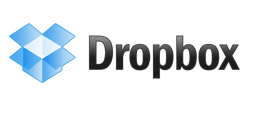 Backing
up files and keeping data in sync is important,
especially since now we don’t stick to a single device
for our computing needs. Backing
up files and keeping data in sync is important,
especially since now we don’t stick to a single device
for our computing needs.
Today, we’ll talk about a tool which is “almost” the
ultimate solution for file sync and backup. Known as Dropbox, it is an online backup solution which creates a
“My Dropbox” folder on your PC and backs up and syncs
whatever you put in it.
All of the data is kept secured
in the cloud and can be accessed from a browser anywhere
(provided internet access is there.
Dropbox has versions for Windows, Mac, Linux and
popular cell phones.
Let’s see how to set it up.
How To Set Up Dropbox
All you need to do is, go to
Dropbox website,
download a small Dropbox desktop application and run it
on your computer. Setup screen will appear. Click on
“Install” button.
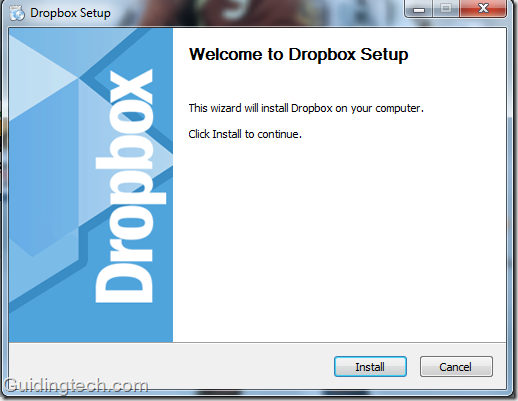
In a few seconds, installation will be finished. A
dialog box appears prompting you to make a new Dropbox
account.
If you already have an account then go for the
second option, “I already have a Dropbox account”.
Otherwise click on first option.
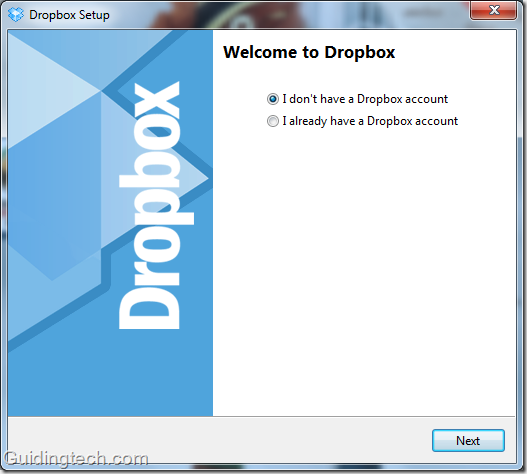
Now signup for a new account. Fill up the form, check
the box next to “I agree the Terms of Service”.
After
filling up the form click on “Next” button.
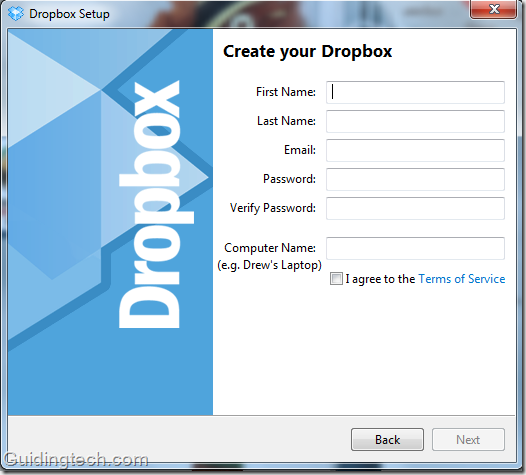
Now select the account you want to start with. If you
are a new user then go with the free account.
You’ll get
2 GB free space to start with, and later upgrade anytime
you want.
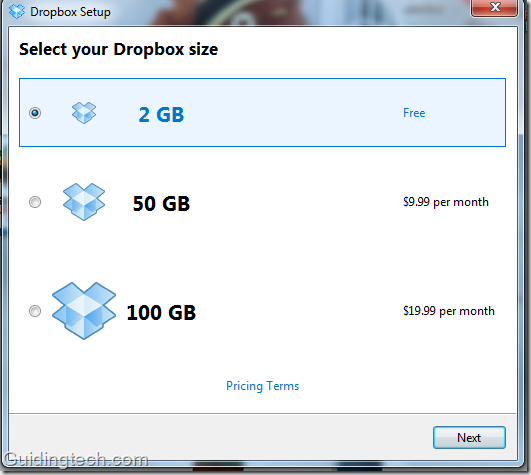
After you are done with the signup process, “My
Dropbox” folder will appear on your computer.
Its
location should be at C:\Users\Computer
Name\Documents\My Dropbox.
During the setup, you could change the default
location of that folder too.
Check the second box next
to “I want to choose where to put my Dropbox folder”.
Change the location of Dropbox folder and click on
“Finish” button.
(You could also later cut paste the
folder to a different location, so no big deal here)
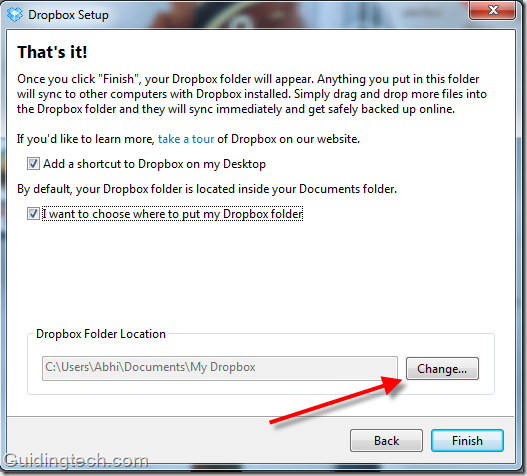
Now go to the “My Dropbox” folder through the
shortcut on the desktop.
You can also visit it by
clicking on the Dropbox icon given on the system tray
and selecting “Open Dropbox folder”.
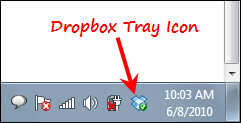
Download Dropbox for file backup and sync across multiple devices.
Need more help...
Dropbox Help Centre
https://www.dropbox.com/help
Resources...
Get Started Using Dropbox
DropboxUsingTheMagicPocket
Need help
Contact Us
Copyright ©
Business
Wise™
'The Business Centre'
111 Musgrave Street
North Rockhampton,
Qld. 4701 Australia. All Rights Reserved.
Phone: +617-4922-6128
Fax: +617-4922-6008 Email:
Contact us
Legal Information
|
Website Agreement
|
Disclaimer
|
Terms Of Service
|
Earnings Disclaimer
|
Privacy Policy
|
|
Affiliate Agreement |
Anti Spam Policy |
This Site is Owned
Business Wise™ and Operated by Top Business
Products. Unauthorized Duplication,
Publication or Sharing
of Any Materials From This Site is Expressly
Prohibited.
Copyright
©
TransferYourFile.com - All Rights
Reserved |  Dropbox
works by keeping identical copies of selected files on your
computer(s) and Dropbox’s cloud-based storage system, and
automatically synchronizing
them over an encrypted Internet connection.
Dropbox
works by keeping identical copies of selected files on your
computer(s) and Dropbox’s cloud-based storage system, and
automatically synchronizing
them over an encrypted Internet connection. 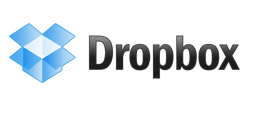 Backing
up files and keeping data in sync is important,
especially since now we don’t stick to a single device
for our computing needs.
Backing
up files and keeping data in sync is important,
especially since now we don’t stick to a single device
for our computing needs.